NPM Workspaces in WordPress Development
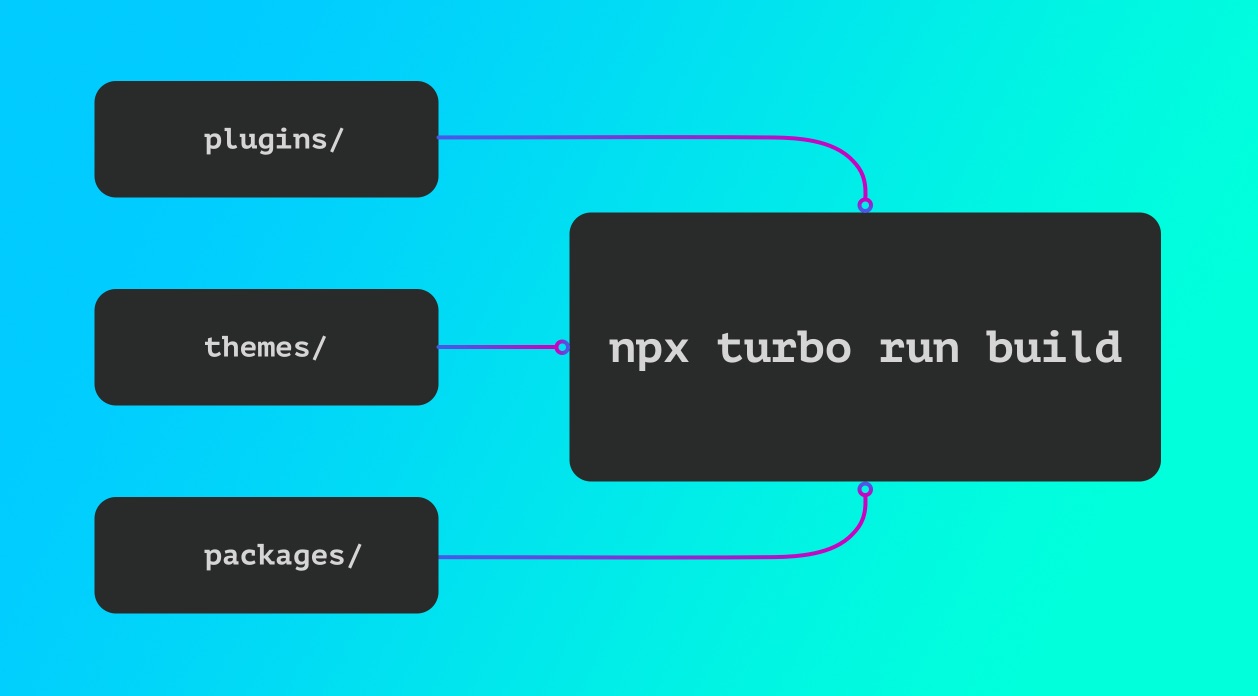
Managing a large WordPress project with numerous custom plugins and themes can be challenging, often leading to redundant maintenance efforts. In such scenarios, you may want to consider setting up an NPM workspace.
Maintaining each plugins and themes package dependencies and build systems can be redundant. Depending on how many plugins the project is maintaining this can also require a lot of time and effort.
An NPM workspace can help to manage and maintain dependencies, share code, ensure compatibility with WP versions, and run tasks in a WordPress project with a large collection of plugins, themes, and internal packages.
The WordPress structure using an NPM Workspace
In WordPress projects for a single site or multisite setup the wp-content folder is often used as the root directory of the version controlled codebase. This is because the wp-content directory contains subdirectories such as themes and plugins that allow a site to be customized. This directory can also be configured as the “root workspace” for the NPM workspace containing a package.json file.
Workspaces are the main components of the monorepo. Each package, plugin, or theme you add to the monorepo will be inside its own workspace.
Workspaces are managed by the package manager such as NPM and are configured in the root package.json file in the workspace config.
You can read more on workspaces in the NPM documentation.
The root workspace is a useful place for:
- Specifying
devDependencieswhich are present across the entire NPM workspace. - Adding scripts (build, lint, test, etc) to run tasks that operate on the whole monorepo, not just individual workspaces. These commands can be found in the scripts property of the root
package.jsonfile. - Specifying which directories (themes, plugins, packages) will function as workspaces in the monorepo.
Example Structure
wp-content
package.json
packages
webpack-plugin
shared-javascript-code
plugins
feature-one
feature-two
feature-three
feature-four
themes
parent-theme
child-themeFollowing the structure above, setting up the package.json file in the root wp-content directory to manage these plugins and themes (workspaces) will look like this:
{
"name": "monorepo-workspace",
"workspaces": [
"packages/*",
"plugins/feature-one",
"plugins/feature-two",
"plugins/feature-three",
"plugins/feature-four",
"themes/parent-theme",
"themes/child-theme"
]
}Note that the wildcard in the packages/* string indicates that each directory in packages with a package.json file will be included in the monorepo.
You can now install the dependencies using the package manager in the wp-content directory.
The benefits of a NPM Workspace in WordPress development
-
Shared Code The primary benefit of a monorepo is sharing code by way of internal packages and shared dependencies.
-
Efficient dependency management Increased efficiency when it comes to updating the dependencies.
-
Compatibility Easier compatibility with WordPress scripts as we update our plugins and themes to newer WordPress versions.
-
Running Tasks: Scripts and tasks can be executed much faster with tools like Turborepo and the CI/CD pipelines will run much more efficiently if caching is used to improve build times.
Shared Code
A monorepo lets you share code between workspaces seamlessly. In the context of a WordPress project these workspaces can be plugins, themes, and internal packages.
A packages directory can be defined in the wp-content directory at the root of the repo to declare all internal packages.
Each package directory contains a package.json and can function much like an external package that you install from NPM.
The packages can now be imported in each workspace.
Efficient Dependency Management
Updating dependencies can be done for the entire monorepo of NPM workspaces instead of jumping around in each workspace in order to update out of date packages.
For example, instead of updating ESLint, Stylelint, Jest or Webpack in 4 or 5 different plugins and themes you can manage these dependencies in the monorepo.
To update a dependency to a specific version for all workspaces you can update or install with the --workspaces flag:
# Update react to the latest version for all workspaces
npm install react@latest --workspaces
# Update the sass-loader dependency and save it to package.json
npm update sass-loader --save --workspacesCompatibility
When developing in the block editor it is important to ensure that your @wordpress packages are properly synced to match the version of WordPress that your project is using. This ensures that the dependencies can reference the proper APIs and show deprecated warnings in your IDE if any methods have been removed in the version of WordPress you are on.
The @wordpress/scripts package has a command, packages-update, that can sync @wordpress packages to a particular version. This is useful when using the @wordpress/dependency-extraction-webpack-plugin in WordPress block and editor development.
# Sync @wordpress packages to WordPress v6.4
npx wp-scripts packages-update --dist-tag=wp-6.4So to run this command in the entire monorepo you can execute the following:
npm exec --workspaces -- npx wp-scripts packages-update --dist-tag=wp-6.4Running Tasks
Using Turborepo for improved monorepo performance
We can use Turborepo to improve the developer experience and performance of the monorepo. Turborepo is highly efficient at running tasks and it is recommended that Turborepo runs the tasks and NPM handles the installs for the packages.
Tasks can be defined in the turbo.json file in the workspace. You can declare a turbo.json in the root directory with a uniform pipeline that applies to all workspaces for running tasks.
You can read more on configuring workspaces with Turborepo in the Turborepo documentation.
Example turbo.json setup to run build, stylelint, lint, and test scripts.
{
"$schema": "https://turbo.build/schema.json",
"pipeline": {
"build": {
"dependson": ["^build"],
"outputs": ["build/**", "dist/**"]
},
"stylelint": {},
"lint": {},
"test": {}
}
}To run the build task in the command line you can execute the following from the wp-content root:
turbo run build --cache-dir=./.cache --parallelYou can add these scripts to the scripts configuration in the root package.json to easily execute this command for all the workspaces.
You can update the package.json accordingly:
{
"name": "monorepo-workspace",
"workspaces": [
"packages/*",
"plugins/feature-one",
"plugins/feature-two",
"plugins/feature-three",
"plugins/feature-four",
"themes/parent-theme",
"themes/child-theme"
],
"scripts": {
+ "build": "turbo run build --cache-dir=./.cache --parallel",
+ "lint": "turbo run lint --cache-dir=./.cache --parallel",
+ "stylelint": "turbo run stylelint --cache-dir=./.cache",
+ "test": "turbo run test --cache-dir=./.cache",
}
}Using these tasks in the CI/CD pipelines has an added advantage of improving pipeline performance when using caching provided by Turborepo.
Conclusion
An NPM Workspace is easy to set up and takes the pain out of dependency management, running tasks, and sharing code in a WordPress project.